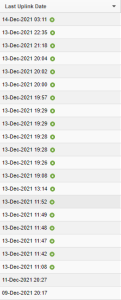15 Dec Tips & Tricks – Argos Overview
Do you ever need a quick snapshot or overview of which of your Argos tags have received data within the past 24 hours? This is especially useful if you are testing tags after long-term storage, initializing your tags prior to deployment, or interested in a specific tag’s status.
If your Argos program account only has a small number of tags listed, it is easy to visualize this quickly. The Wildlife Computers Data Portal displays all your tags and deployments in a single page with each row showing a new tag or deployment. If the tag, represented by its unique PTT ID, has been successfully received via Argos within the past 24 hours, a green flashing circling appears in the “Last Uplink Date” column. If you hover your mouse over the date and timestamp you will see exactly how long ago that uplink was received.
If, however, you own hundreds of tags in multiple Argos programs or have multiple deployments from a single PTT ID, it can be difficult to quickly visualize. With a limit of 50 entries per page to view at one time, you may need to scroll through pages and pages looking for the flashing green lights.
Try sorting the “Last Uplink Date” column in descending order from newest to oldest. Just hover the mouse over the column until the hand appears, click and make sure the arrow is pointing down.
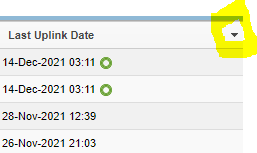
Below is an example from a Portal account that contains 328 entries. After sorting, you can see all 20 tags that transmitted within the past 24 hours in one easy view. Leaving this in the default view means scrolling through seven pages to find the 20 individual tags.